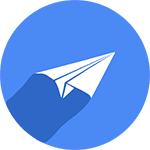Create your own QR codes
⚡️ NEW! ⚡️
Create unique, fully customizable QR codes that you can use for many purposes. Choose a style color, add a logo or lettering, and Make your QR code look unique. Take advantage of advanced features to fully utilize the QR code generator.
- No credit card required
- Change plans anytime
- Cancel Anytime
TYPES OF QR CODES
Unlock the full potential of QR codes
Depending on the type you choose, choose one of the thirteen types of QR code, and when scanned, it will return the following information: text, URL, phone, SMS, email, Whatsapp, Facetime, location, WiFi, event, crypto, vCard, and PayPal. Add a QR code to one of the previously created projects. All types of codes are described below.
Types of QR codes:
Text
Use this type to display text in any language with a maximum length that depends on the code size in pixels (the larger the size, the more text you can type).
Link
Use this type to go to any internet address. Paste a long or short link into your website, blog, YouTube channel, or any URL, and it will be assigned a QR code.
Call
Use this type to connect to the phone number you entered. You can enter any phone number, including landline, mobile, helpline, and special numbers.
SMS
Use this type to text message about the previously prepared content to any phone number.
Use this type to send an email with any content to the specified email address. Type the title you want the recipient to see and fill in the message with text.
Use this type to send a pre-prepared text message from your Whatsapp account to the recipient’s Whatsapp account.
Facetime
Use this type to connect to a FaceTime user by providing their phone number or email address.
Location
Use this type to see the selected location on the map using the latitude and longitude values.
WiFi
Use this type to connect to a specific WiFi network without the hassle of typing in your network name and password.
Event
Use this type to add an event to your calendar in the calendar app on your mobile device. Create an event name, select a location, add a URL to the event page content, and select dates and time zones.
Crypto
Use this type to send a set amount of cryptocurrency to the specified address. You can send cryptocurrencies such as Bitcoin( BTC), Ethereum (ETH), and Elrond (EGLD).
vCard
Use this type to create a virtual vCard, thanks to which, after scanning the QR code, you can automatically create a new contact on your phone without manually entering data, show the location of the address on the map, call, or send an email.
PayPal
Use this type to send a link to PayPal payment to the specified address, specify the amount and currency, and redirect after payment. Choose from three payment methods: Buy Now, Add to Cart, or Donation.
QR CODE STYLING
Customize to your needs
Select the style, QR code colour, and background colour. You can adjust each element to your needs, apply a gradient, and choose its type. Change the transparency and modify the appearance of the other aspects of the QR code.
BRAND
Highlight your QR code
To maximize the personalization of the QR code, add a logo or any image that will be located in the middle of the QR code. Adjust the size of your image with a slider.
ADDITIONAL OPTIONS
Configure additional features
The final step in creating a QR code is to select the size of the QR code given in pixels, add or remove a margin, and be able to correct errors. Once the selection is made, it’s time to test the finished QR code.
READY TO USE QR CODE
Download or print
Once your QR code is ready, you can print it out or download it to one of several file formats: .svg, .png, .jpg or .webp.
MANAGEMENT
Manage your QR codes
All created QR codes are stored in your codebase. Manage QR codes easily – download, edit or delete. You can also export the codebase to a CSV and JSON file.
Try it for free
- No credit card required
- Change plans anytime
- Zrezygnuj kiedy chcesz